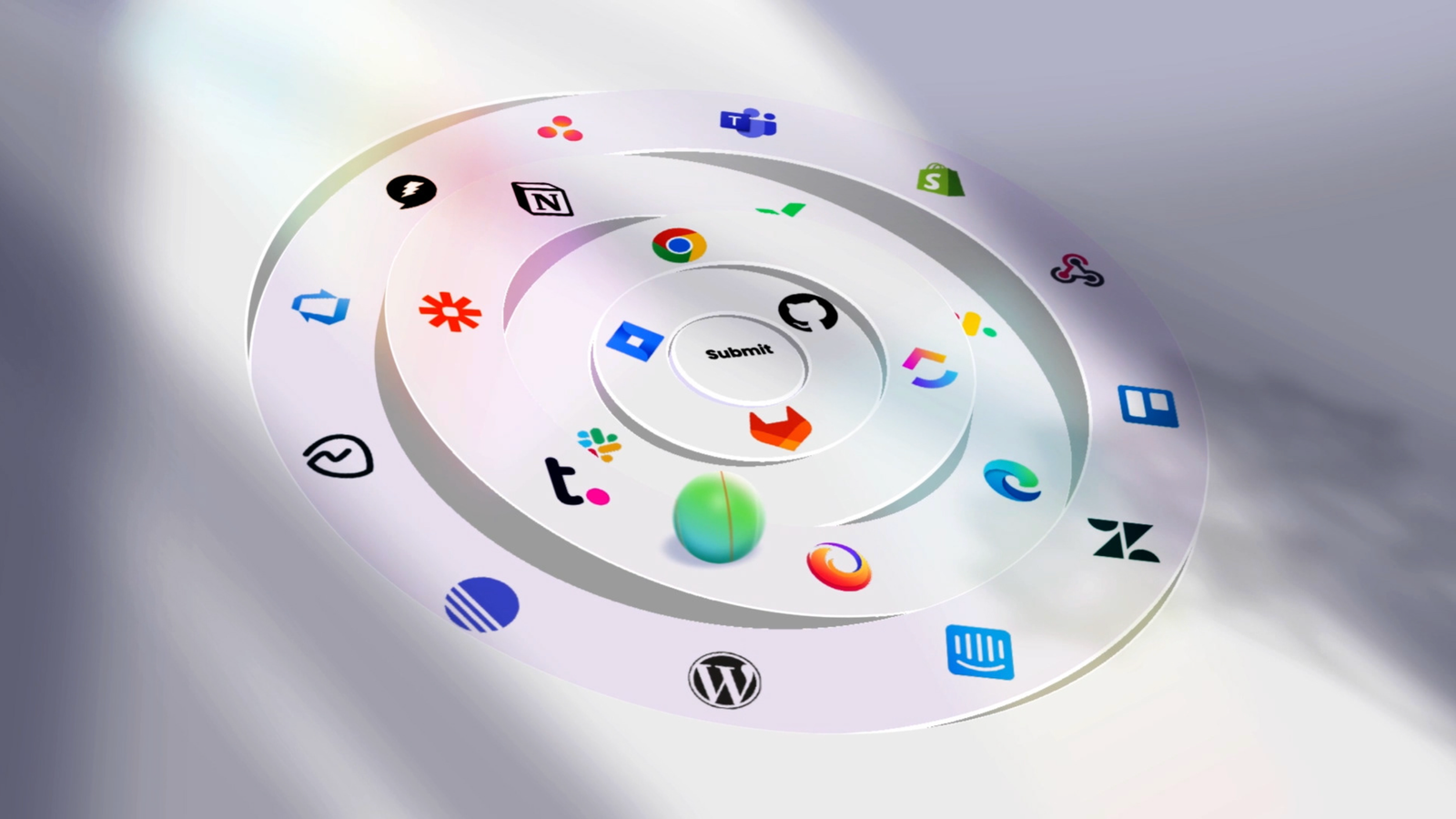Conquering your computer can feel like navigating a jungle sometimes. But fear not, fellow explorer! Hidden within the keyboard lies a treasure trove of shortcuts, ready to unlock a world of efficiency and speed. We’re diving into 30 essential Windows shortcuts, explained in just 4 lines each, to transform your digital experience:
Cut, Copy & Paste:
- Ctrl + X: Snip it away! Cuts the selected item, sending it to the clipboard for later pasting.
- Ctrl + C (or Ctrl + Insert): Duplicate power! Copies the selected item, making a perfect clone on your clipboard.
- Ctrl + V (or Shift + Insert): Paste it here! Places the copied or cut item exactly where you want it.
- Ctrl + Shift + V: Paste without the fluff! Pastes as plain text, stripping away formatting for a clean look.
Navigating Like a Pro:
- Alt + Tab: App hop like a boss! Switch between open applications with a flick of these keys.
- Windows logo key + L: Time for a break? Lock your PC instantly with this shortcut.
- Windows logo key + D: Peek-a-boo! Show or hide your desktop in a flash.
- Alt + F4: Close the curtain! Close the active window or application.
File & Folder Management:
- F2: Rename it right! Quickly edit the name of a selected file or folder.
- F3: Find that file! Search for a specific file or folder within File Explorer.
- F5: Refresh and renew! Updates the contents of the active window.
- Ctrl + D (or Delete): Gone for good! Delete the selected item, sending it straight to the Recycle Bin.
Text Editing Mastery:
- Ctrl + Z: Oops, undo! Reverse your last action, like a digital time machine.
- Ctrl + A: Select all! Choose every item in a document or window with this shortcut.
- Ctrl + C/V: Copy and paste text like a pro, as explained earlier.
- Ctrl + F: Find it fast! Search for specific text within a document.
Bonus Power Keys:
- Alt + Esc: Cycle through open windows in the order they were used.
- Ctrl + Shift + Esc: Need a system check? Open Task Manager for a quick overview.
- PrtScn: Capture the moment! Take a screenshot of your entire screen.
This is just a taste of the keyboard shortcuts waiting to be discovered. Experiment, explore, and find the ones that work best for you. Remember, practice makes perfect, and soon you’ll be navigating your computer like a seasoned keyboard ninja!